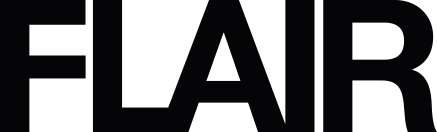- Home
- How to make a collage on iPhone: The best tips and apps

How to make a collage on iPhone: The best tips and apps
Have you ever thought about creating a beautiful collage on your iPhone? With the many available apps, it's easier than ever to combine your memories into a collage. Whether you want to capture a birthday, holiday, or special event, a collage can combine all your favourite moments into one stunning image. In this blog, we’ll give you handy tips to get started and introduce you to 5 of the most popular apps on how to make a collage on iPhone!
Why make a collage on your iPhone?
Making a collage on your iPhone is fun and allows you to get creative. Plus, it lets you share multiple photos without overwhelming your friends and family with individual images. We all know those crowded WhatsApp threads 😉
Additionally, with different apps, you can create unique designs, add text, and use filters to make your collage truly one-of-a-kind. By making a collage on your iPhone, you can tell a complete story in just one image.
It’s not only fun to share a collage with friends or on social media; you can also print it out to create a photo wall.
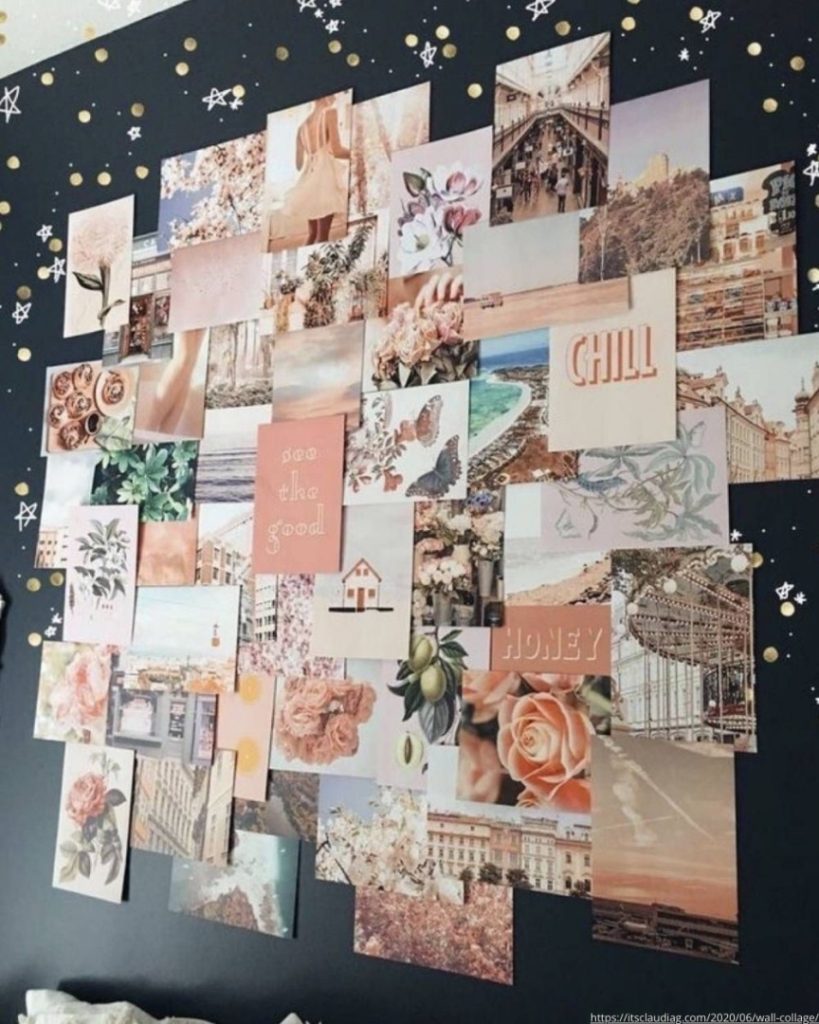

Handy tips for the perfect collage
You can unleash your creativity when making a collage on your iPhone. Still, as collage specialists, we’d like to share some handy tips to keep in mind when designing your collage:
- Choose a theme: Decide on a theme for your collage, such as a holiday, party, or day out. This helps in selecting matching photos.
- Pick a colour scheme: Photos don’t have to match in colour, but it can look beautiful when they do. This way, they always complement each other.
- Use high-quality photos: Ensure that the photos you choose are of good quality for the best results.
- Play with filters: Experiment with different filters to give your collage a uniform look.
- Keep it simple: A cluttered collage can be overwhelming. Choose a few favourite photos and keep the design simple and clean.
Handy tips for the perfect collage
You can unleash your creativity when making a collage on your iPhone. Still, as collage specialists, we’d like to share some handy tips to keep in mind when designing your collage:
- Choose a theme: Decide on a theme for your collage, such as a holiday, party, or day out. This helps in selecting matching photos.
- Pick a colour scheme: Photos don’t have to match in colour, but it can look beautiful when they do. This way, they always complement each other.
- Use high-quality photos: Ensure that the photos you choose are of good quality for the best results.
- Play with filters: Experiment with different filters to give your collage a uniform look.
- Keep it simple: A cluttered collage can be overwhelming. Choose a few favourite photos and keep the design simple and clean.

Popular Apps for Making a Collage on Your iPhone
1. Canva
Canva is a versatile design app. Besides designing posters, social media graphics, presentations, and more, this app is also perfect for making collages. With an extensive library of templates, images, stickers, filters, and design elements, you can easily create professional-looking collages. The app is available on both mobile and desktop.
How to make a collage in Canva:
- Open Canva on your iPhone
- Click on ‘Templates’ at the bottom
- Click on ‘Collage’
- Choose a template you like
- Add your photos to the collage and save your creation
Pros:
- User-friendly
- Available on both mobile and desktop
- Suitable for both personal and business users
Cons:
- Some templates and fonts require payment
- Your collage is saved with a watermark in the free version
You can find this app for your iPhone here or in the App Store.
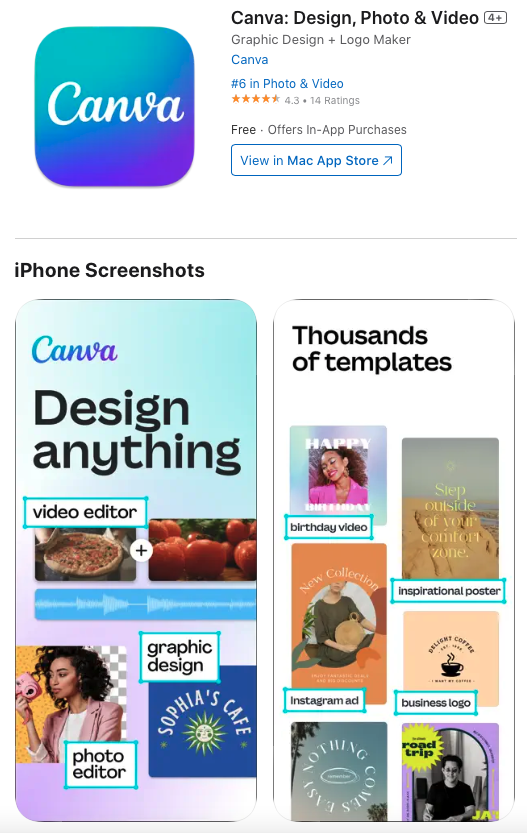
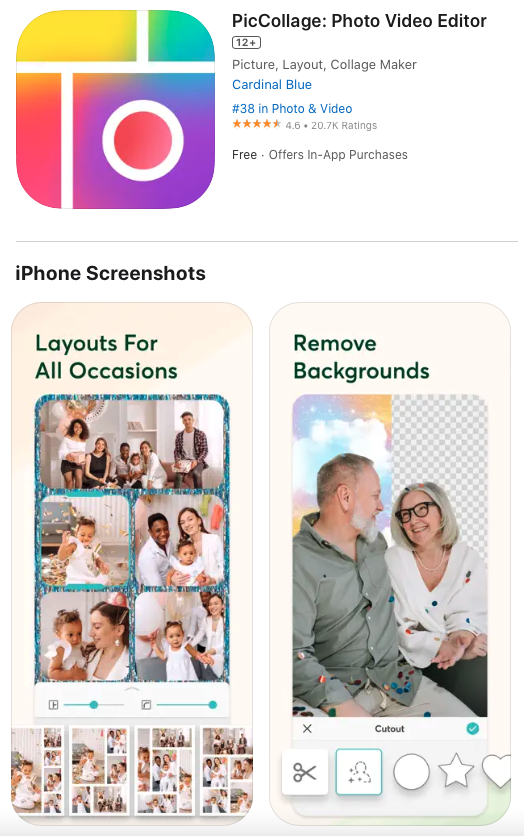
2. PicCollage
PicCollage is specifically designed for making collages. You can easily and quickly create beautiful collages with it. The app offers a wide range of templates and layout options, allowing you to arrange your photos in various creative ways.
How to make a collage in PicCollage:
- Open PicCollage on your iPhone
- Click on ‘Grids’
- Choose the dimensions of your collage
- Choose the template you want to use
- Upload your photos and save your collage
Pros:
- Easy and intuitive interface
- You can add fun stickers, backgrounds, and text
- Perfect for quickly and easily creating a beautiful collage on your iPhone
Cons:
- Your collage is saved with a watermark in the free version
You can find PicCollage here or in the App Store.
2. PicCollage
PicCollage is specifically designed for making collages. You can easily and quickly create beautiful collages with it. The app offers a wide range of templates and layout options, allowing you to arrange your photos in various creative ways.
How to make a collage in PicCollage:
- Open PicCollage on your iPhone
- Click on ‘Grids’
- Choose the dimensions of your collage
- Choose the template you want to use
- Upload your photos and save your collage
Pros:
- Easy and intuitive interface
- You can add fun stickers, backgrounds, and text
- Perfect for quickly and easily creating a beautiful collage on your iPhone
Cons:
- Your collage is saved with a watermark in the free version
You can find PicCollage here or in the App Store.
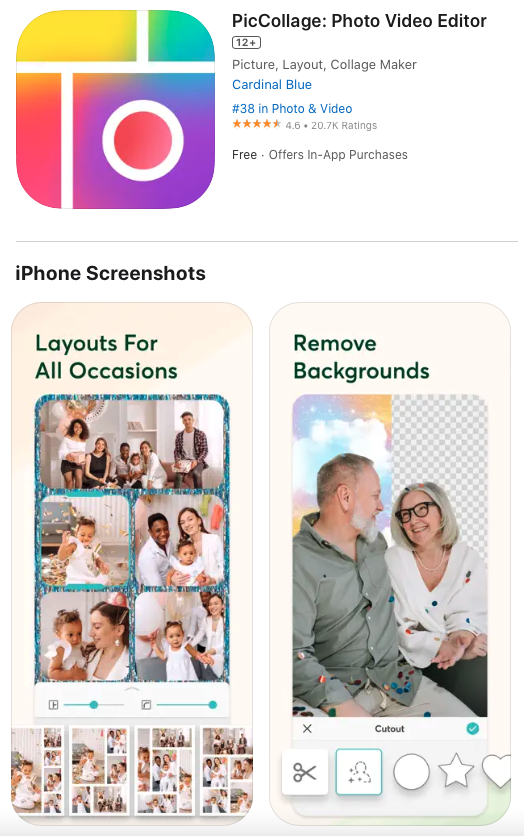
3. Carousel Layout Maker
Carousel Layout Maker is an app specifically developed for swipeable, panoramic carousel posts, layouts, and collages on Instagram. You can choose from countless beautiful, professionally designed templates that are easy to modify. If you want to transform your standard account into a stunning Instagram profile with unique collages, then this iPhone app is for you.
How to make a collage in Carousel Layout Maker:
- Open Carousel Layout Maker on your iPhone
- Choose the template you want to use
- Upload your photos and save your collage
Pros:
- Stunning swipeable collages for a unique profile
- Easy to customise
- The app is integrated with Instagram, making sharing simple
Cons:
- This app is only suitable for Instagram
Carousel Layout Maker is available in a trial version and then £4.99 per month. Download the app here or in the App Store.
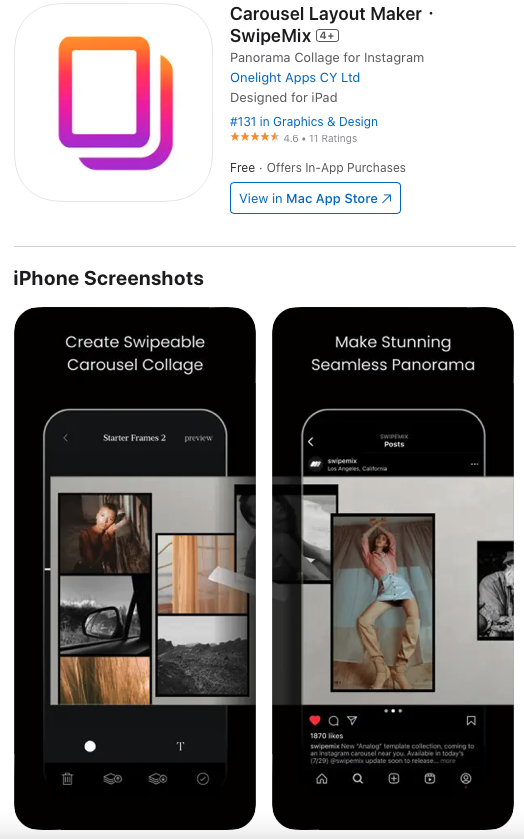
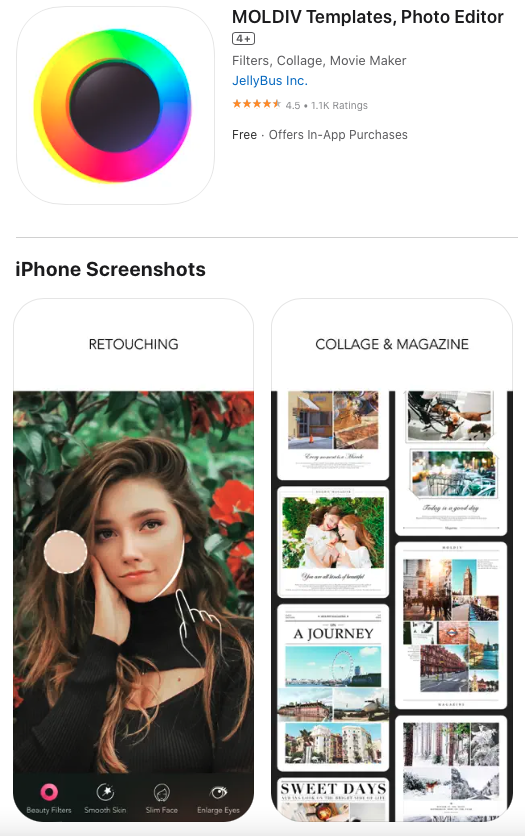
4. MOLDIV
MOLDIV is an all-in-one photo and video editing app that also offers collage features. With over 220 filters in 14 themes, the app also provides 135 collage templates to choose from. With many design possibilities, you can let your creativity run wild.
How to make a collage in MOLDIV:
- Open MOLDIV on your iPhone
- Click on ‘Collage’
- Choose a template you want to use
- Upload your photos
- Click the ‘save’ button at the bottom right
Pros:
- Suitable for both beginners and advanced users
- Many design options, text effects, and stickers
- For both photo and video editing
Cons:
- Can be overwhelming due to the many features and options
The app is free to download for making collages, but for many photo and video editing options, you need a premium subscription for £5.49 per month. You can download MOLDIV here or in the App Store.
4. MOLDIV
MOLDIV is an all-in-one photo and video editing app that also offers collage features. With over 220 filters in 14 themes, the app also provides 135 collage templates to choose from. With many design possibilities, you can let your creativity run wild.
How to make a collage in MOLDIV:
- Open MOLDIV on your iPhone
- Click on ‘Collage’
- Choose a template you want to use
- Upload your photos
- Click the ‘save’ button at the bottom right
Pros:
- Suitable for both beginners and advanced users
- Many design options, text effects, and stickers
- For both photo and video editing
Cons:
- Can be overwhelming due to the many features and options
The app is free to download for making collages, but for many photo and video editing options, you need a premium subscription for £5.49 per month. You can download MOLDIV here or in the App Store.
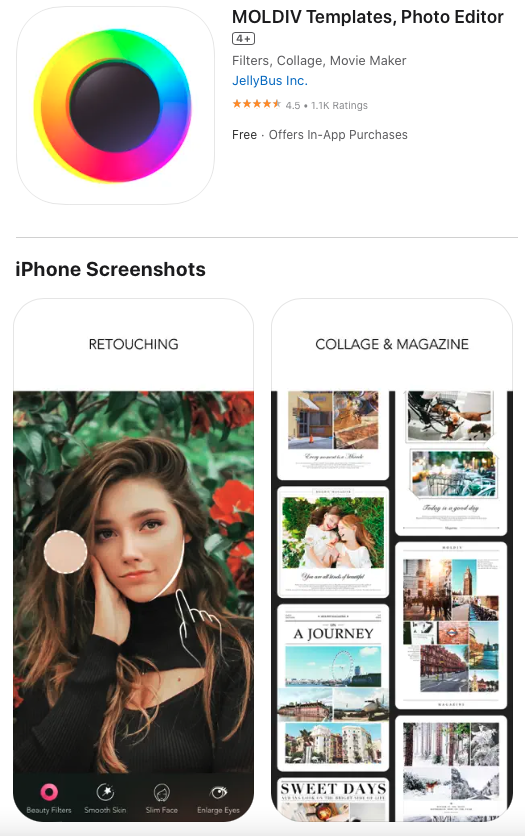
5. Adobe Express
Adobe Express is a powerful app with countless features, including making collages on your iPhone. If you’re an Adobe user, this app will likely appeal to you, but even if you’re new to Adobe, this is a fantastic app with professional editing tools and the latest AI technology. Quickly create stunning photos and collages for your socials and friends.
How to make a collage in Adobe Express:
- Open Adobe Express on your iPhone
- Create a free account
- Click on ‘Templates’ and choose one
- Click ‘Customise template’ and upload your photos
- Click the ‘save’ button at the top right
Pros:
- Professional editing tools
- Impressive AI features
- Versatile, powerful app with many possibilities
Cons:
- Can be overwhelming due to the many features and options
There is a free basic version, but to use the premium options, you’ll need to pay £12.09 per month. Adobe Express can be downloaded here in the App Store.
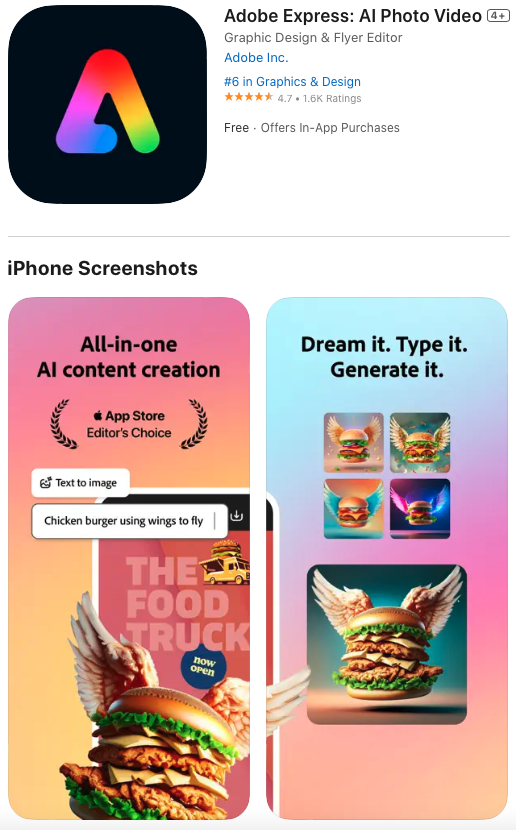
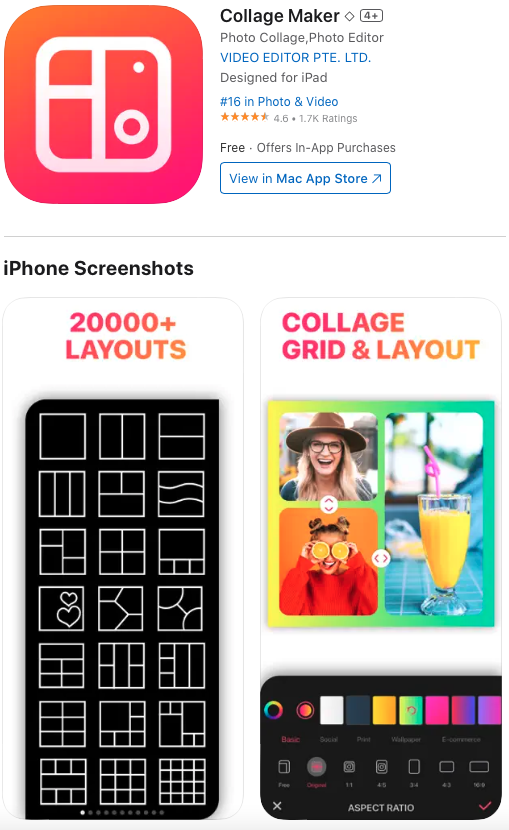
6. Collage Maker
Collage Maker is specifically designed for creating collages on your phone. Choose from many trendy layouts, special effects, stickers, backgrounds, and more. With over 100 million downloads, this app is extremely popular. Combine up to 16 photos in one collage and easily adjust the width of the borders and rounding of corners.
How to make a collage in Collage Maker:
- Open Collage Maker on your iPhone
- Choose from one of the grids or other templates
- Upload your photos
- Click the ‘save’ button at the top right
Pros:
- Very user-friendly
- Specifically designed for making collages
- Over 20,000 different and free layouts
Cons:
- Some templates require a premium version
Collage Maker can be downloaded here in the App Store.
6. Collage Maker
Collage Maker is specifically designed for creating collages on your phone. Choose from many trendy layouts, special effects, stickers, backgrounds, and more. With over 100 million downloads, this app is extremely popular. Combine up to 16 photos in one collage and easily adjust the width of the borders and rounding of corners.
How to make a collage in Collage Maker:
- Open Collage Maker on your iPhone
- Choose from one of the grids or other templates
- Upload your photos
- Click the ‘save’ button at the top right
Pros:
- Very user-friendly
- Specifically designed for making collages
- Over 20,000 different and free layouts
Cons:
- Some templates require a premium version
Collage Maker can be downloaded here in the App Store.
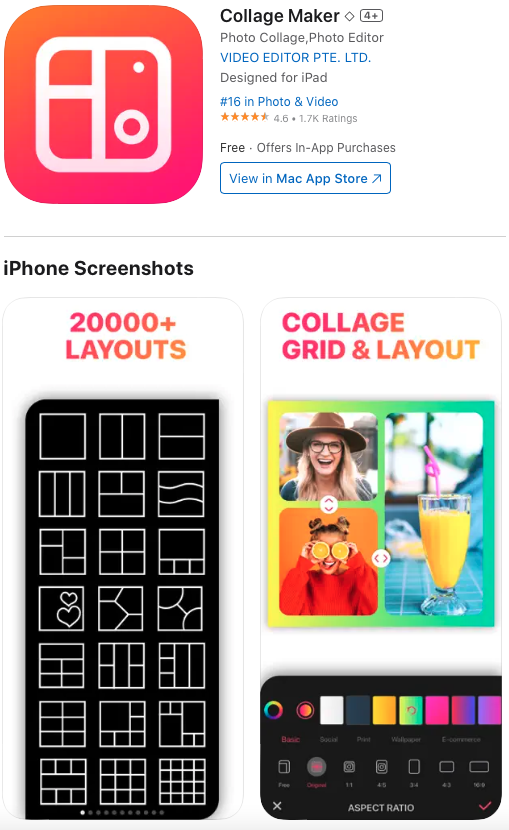
Immortalise your collage on your wall!
Making a collage on your iPhone is a great way to gather your favourite memories, but why not immortalise them on your wall? By printing your best collages on forex, aluminium, or plexiglass, you create a personal artwork on your wall that brings back memories of special moments every day.
Imagine how beautiful a collage of your holiday, family gathering, or everyday adventures would look as a centrepiece in your living room, bedroom, or hallway.
Want to design your own wall collage? Visit our design studio and create a unique collage today. With our self-adhesive magnetic hanging system, you won’t even need to drill!
Design your wall collage now and give your home a personal touch!

Ready to make a collage on your iPhone?
Making a collage on your iPhone is a wonderful way to combine, share, or hang your favourite memories. With the right app and a bit of creativity, you can create stunning collages that you’ll be proud to show off. Canva, PicCollage, Caroussel Layout Maker, MOLDIV, Adobe Express, and Collage Maker are all excellent choices to help you make the perfect collage. Follow the steps in this guide and use the tips to get started. Enjoy creating your own collages!